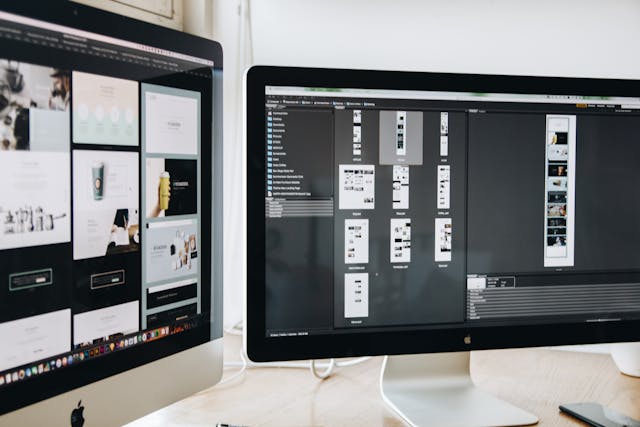Introduction
Sending your laptop in for repair can be a nerve-wracking experience. Not only are you handing over a device that holds your personal data and work, but you’re also trusting someone else to handle your prized possession with care. To make the process smoother and safer, it’s essential to prepare your laptop properly before repair.
In this guide, we’ll walk you through six crucial steps you should take before handing your laptop over for repair—to protect your data, ensure clear communication with the repair team, and avoid unnecessary headaches.
1. Backup Your Important Data
Why Backups Are Crucial
The number one priority before any repair is to safeguard your files. Repairs can sometimes involve formatting your hard drive or replacing components, which could result in total data loss. Having a backup means you won’t lose important documents, photos, or work projects.
Best Ways to Backup
-
Cloud Storage: Services like Google Drive, Dropbox, or OneDrive are easy to use and accessible anywhere.
-
External Hard Drives or USB Drives: Good for larger files or complete system backups.
-
Automated Backup Tools: Use built-in tools like Windows File History or macOS Time Machine for regular backups.
How to Verify Your Backup
After backing up, check that the files open properly from your backup location. Don’t just assume it worked!
2. Remove External Devices and Accessories
What to Detach
Unplug all peripherals like USB drives, external keyboards, mice, SD cards, headphones, and dongles.
Why It Matters
Leaving accessories connected can confuse technicians during diagnosis or even damage the devices. It also helps keep your gear safe while your laptop is being repaired.
3. Note Down Your Laptop’s Symptoms and Issues
Being Clear and Detailed Helps Technicians
Write down what problems you’ve noticed: when they started, how often they occur, and any error messages.
Examples of Useful Information
-
Laptop won’t power on
-
Screen flickers after startup
-
Battery drains unusually fast
-
Strange noises coming from fans
This information helps the repair team diagnose issues more efficiently and reduces back-and-forth.
4. Deactivate Security Software or Passwords Temporarily
How Passwords Can Block Repairs
Many repairs require the technician to access your system’s settings or run diagnostics. Passwords, BIOS locks, or encrypted drives can prevent this.
Tips for Temporarily Disabling Security
-
Remove or reset BIOS passwords if possible
-
Disable disk encryption or BitLocker temporarily
-
Inform the technician of any passwords if removal isn’t possible
-
Temporarily pause antivirus or firewall software if advised
5. Check Your Warranty and Repair Policies
Understanding What’s Covered
Review your warranty documents to see if your issue is covered and whether repair costs will be free or discounted.
Knowing Your Repair Options
-
Authorized Repair Centers: Usually safer, may keep warranty valid
-
Third-Party Repair Shops: Often cheaper and faster but could void warranty
Choose the option that best fits your needs and risk tolerance.
6. Prepare Your Laptop Physically
Clean Your Laptop Gently
Remove dust and fingerprints with a soft, lint-free cloth. Avoid liquids near ports.
Pack It Securely for Transport
Use a padded laptop bag or box to prevent damage during transit.
Bonus Tips
Take Photos of Your Laptop’s Condition
Document any scratches, dents, or damage before sending it off. This protects you in case of mishandling.
Keep a Copy of Repair Documents and Receipts
Maintain records of communication, estimates, and receipts for future reference or warranty claims.
Conclusion
Preparing your laptop before repair is just as important as the repair itself. Taking these steps helps ensure your data is safe, communication is clear, and the repair process goes as smoothly as possible. The little time you invest upfront will save you a lot of frustration later.
FAQs
1. Can I skip backing up if my laptop isn’t severely damaged?
No. Even minor repairs can sometimes cause data loss. Always back up your files before repair.
2. What if I forget my BIOS password?
You may need professional help to reset it. Contact the manufacturer or repair center before sending in your laptop.
3. Is it okay to use third-party repair shops?
Yes, but be aware that it might void your warranty. Choose reputable providers with good reviews.
4. How do I know if my laptop is still under warranty?
Check your purchase receipt or visit the manufacturer’s website with your laptop’s serial number.
5. Should I remove my hard drive before repair?
Only if you’re comfortable doing so. Otherwise, backup your data and inform the repair center of any sensitive information.
Please don’t forget to leave a review.